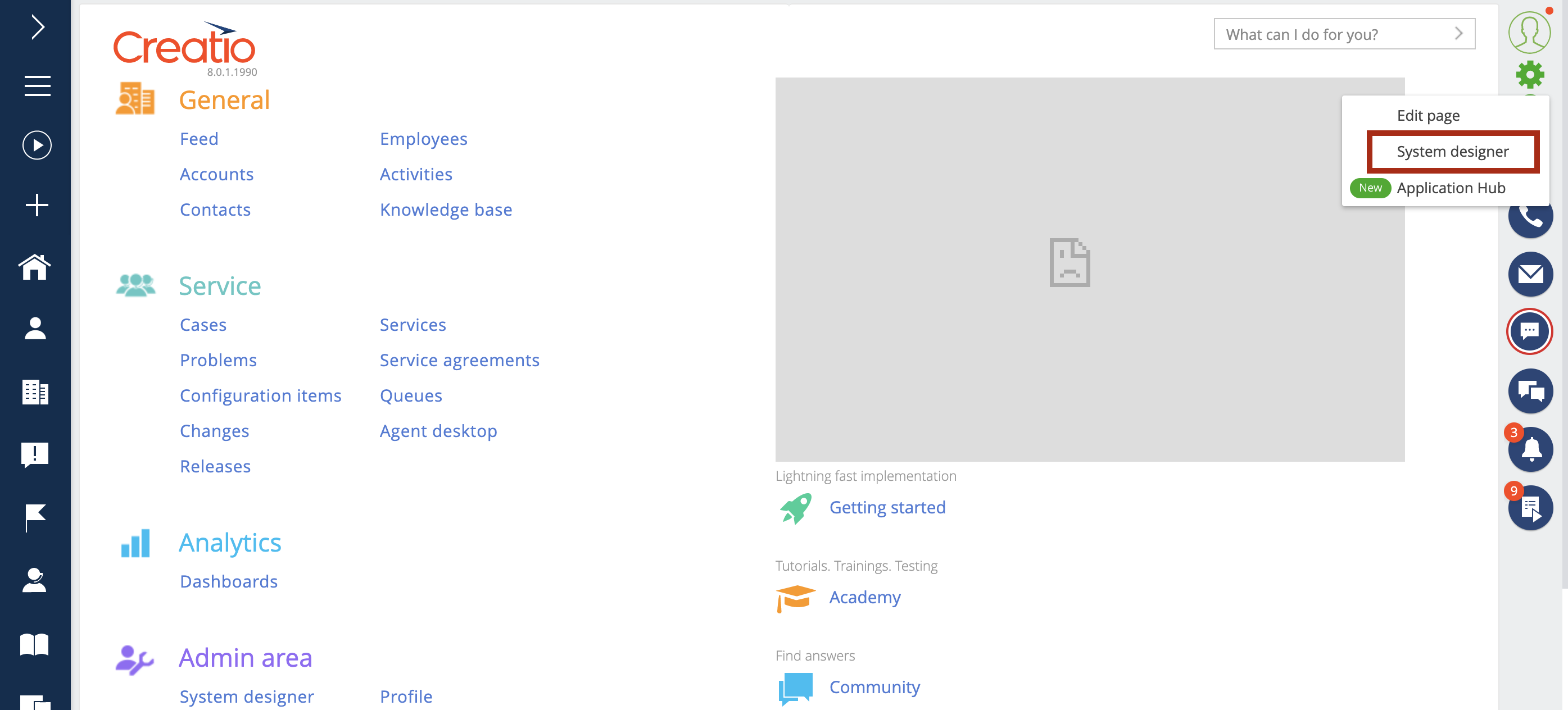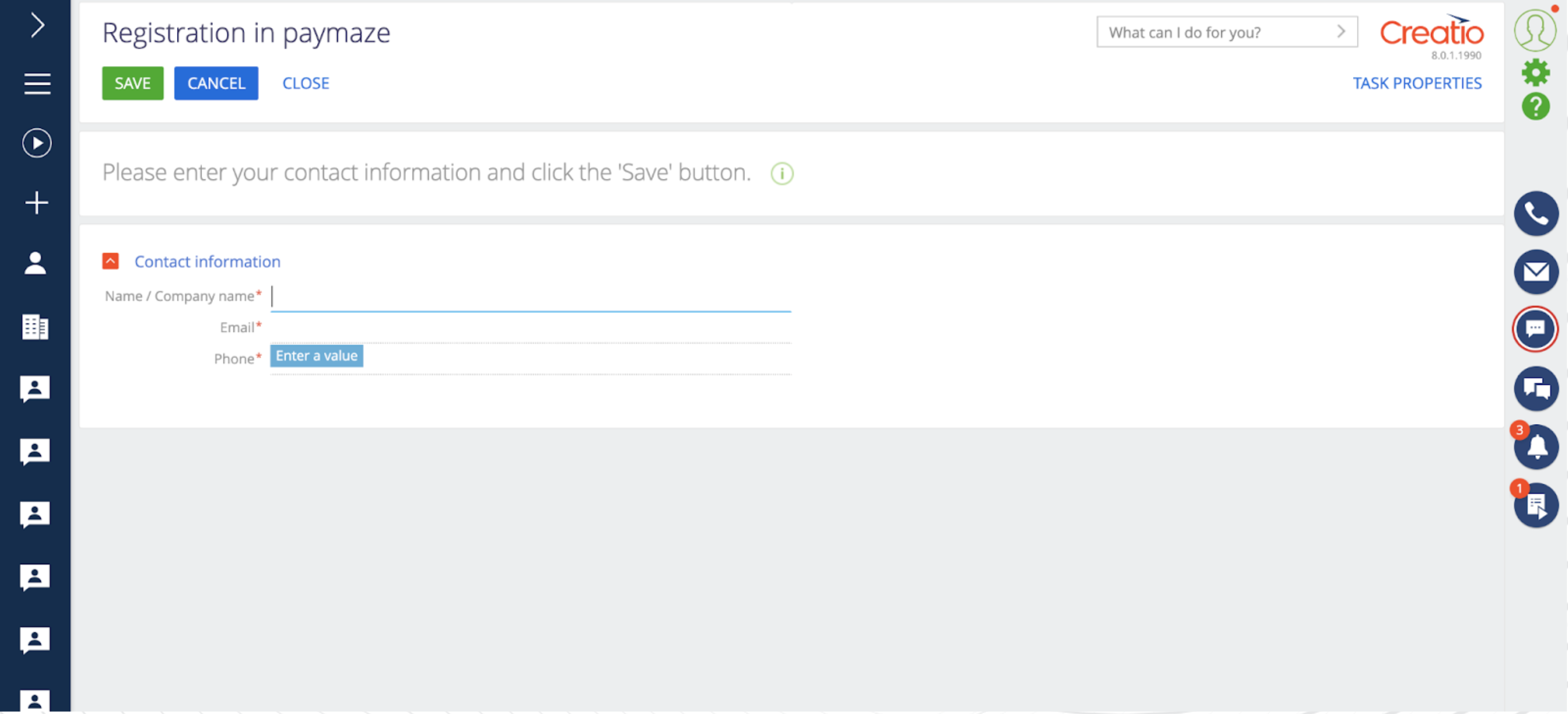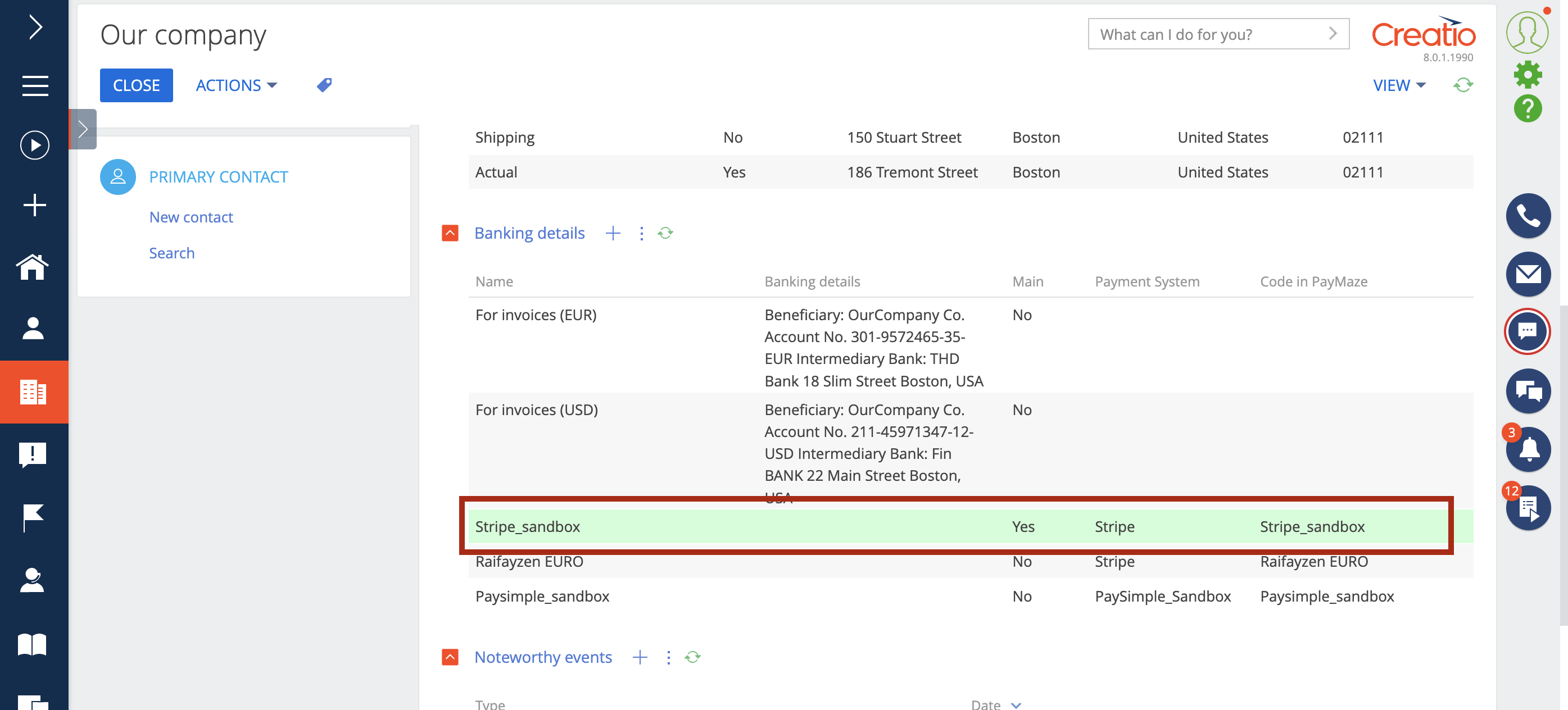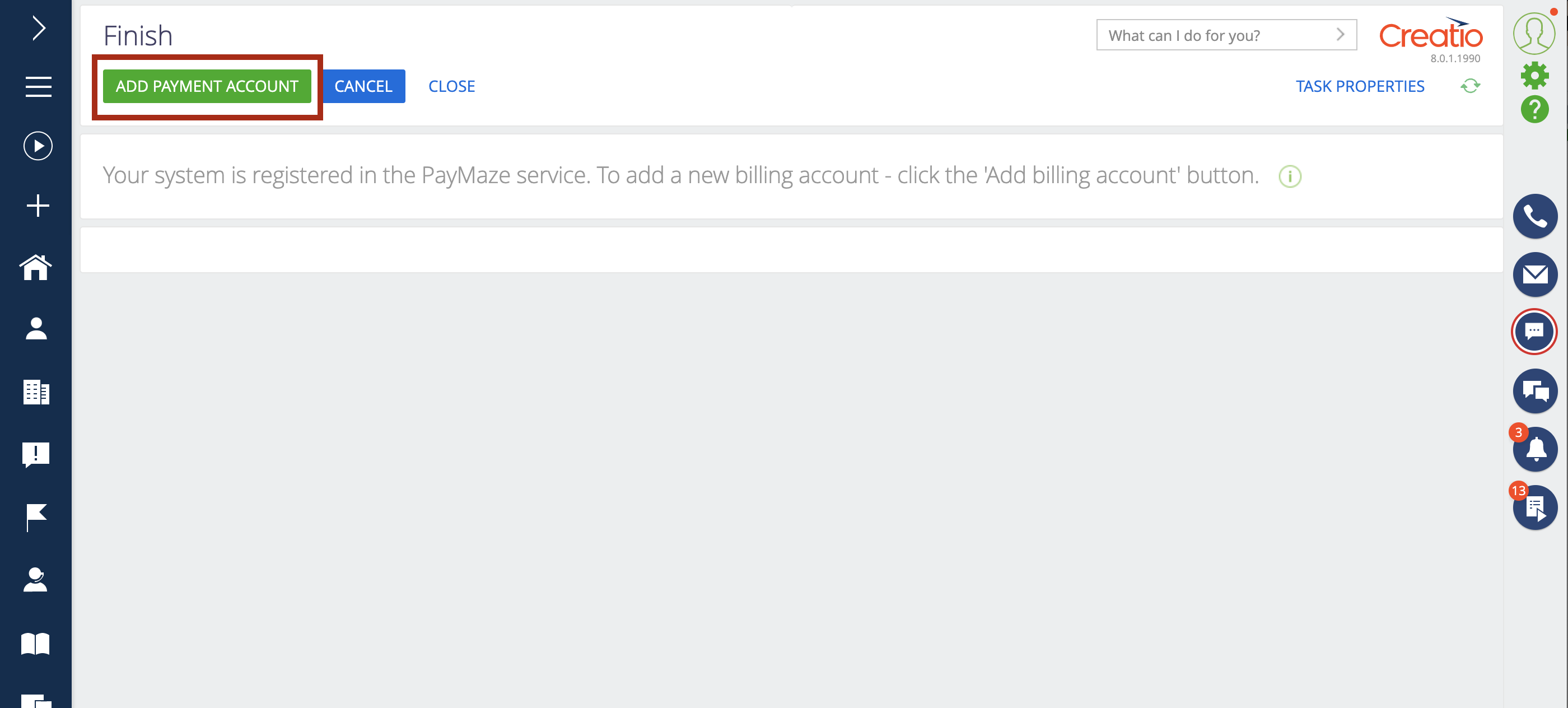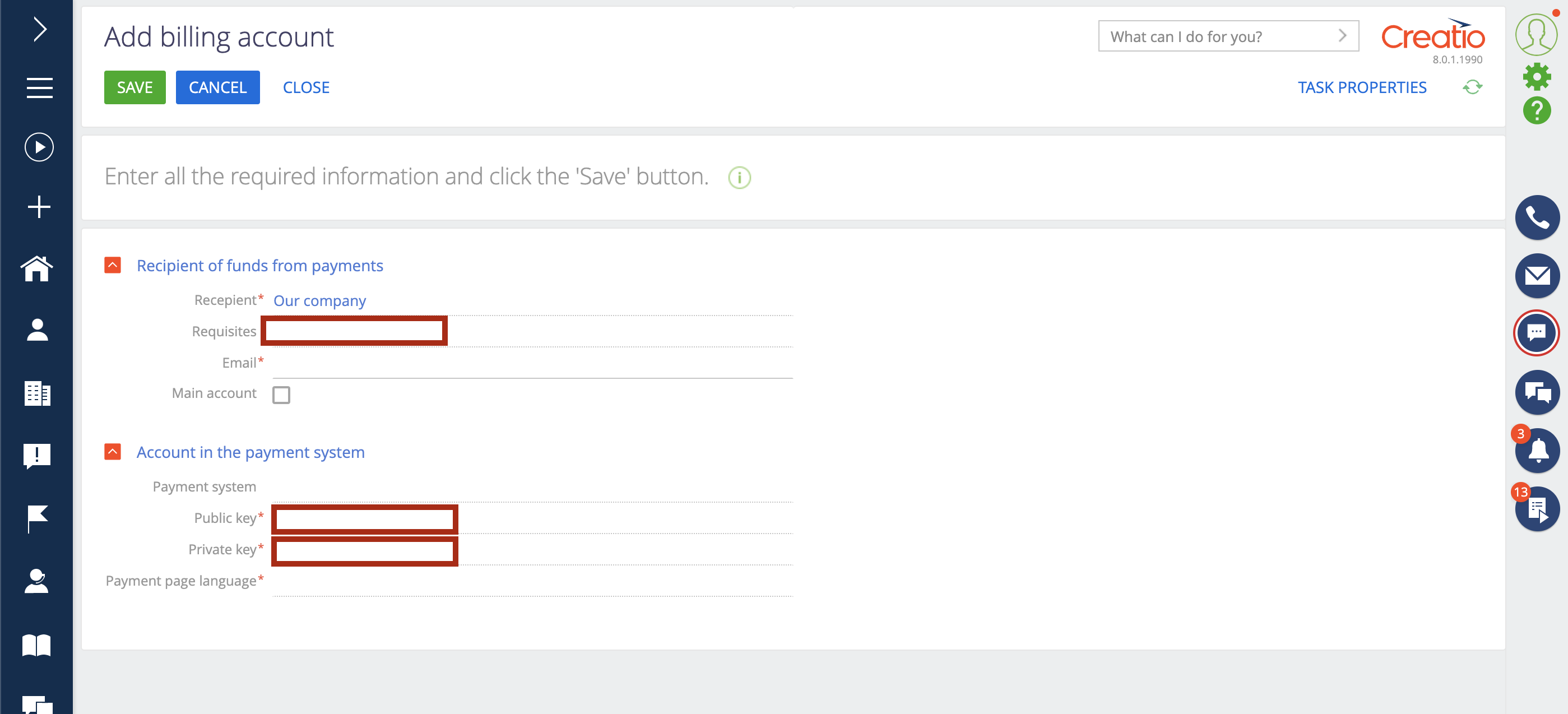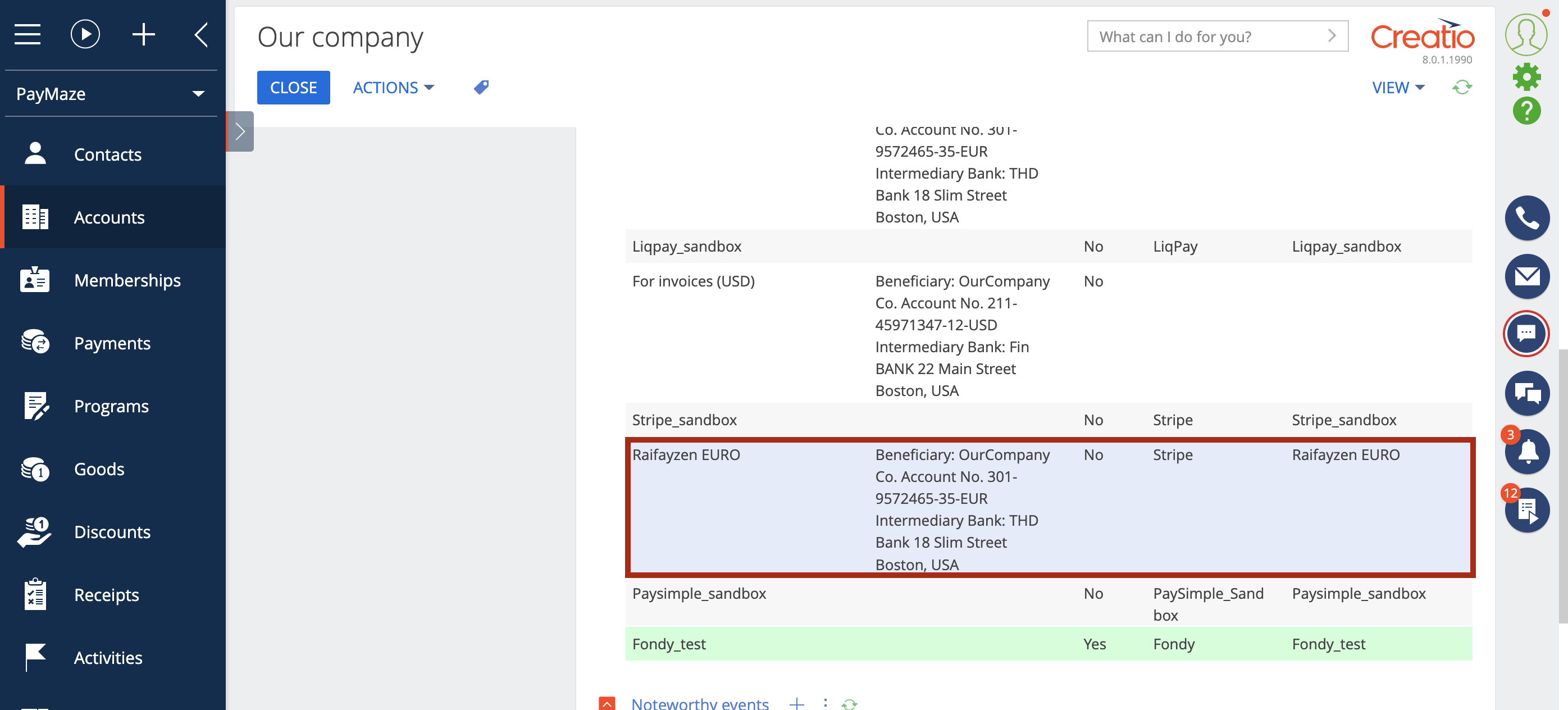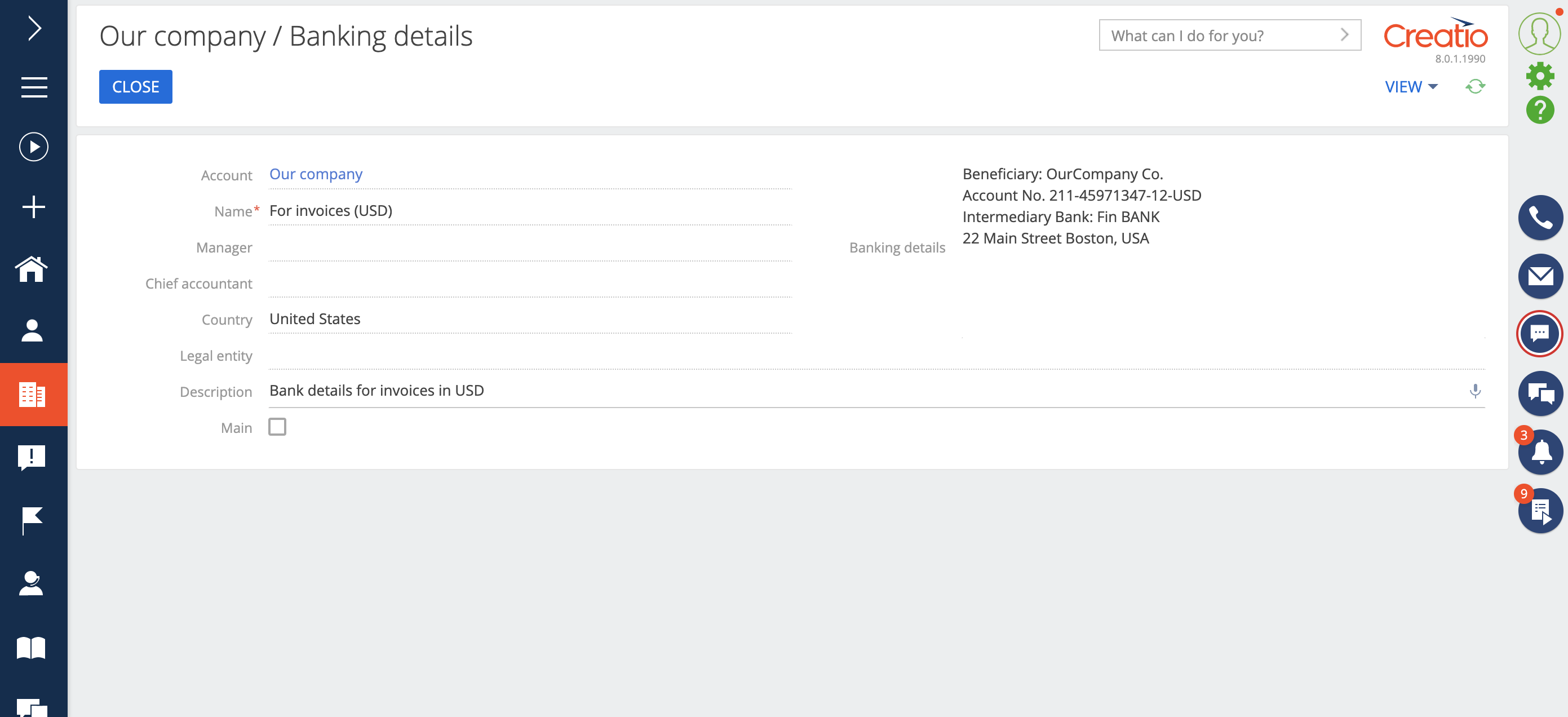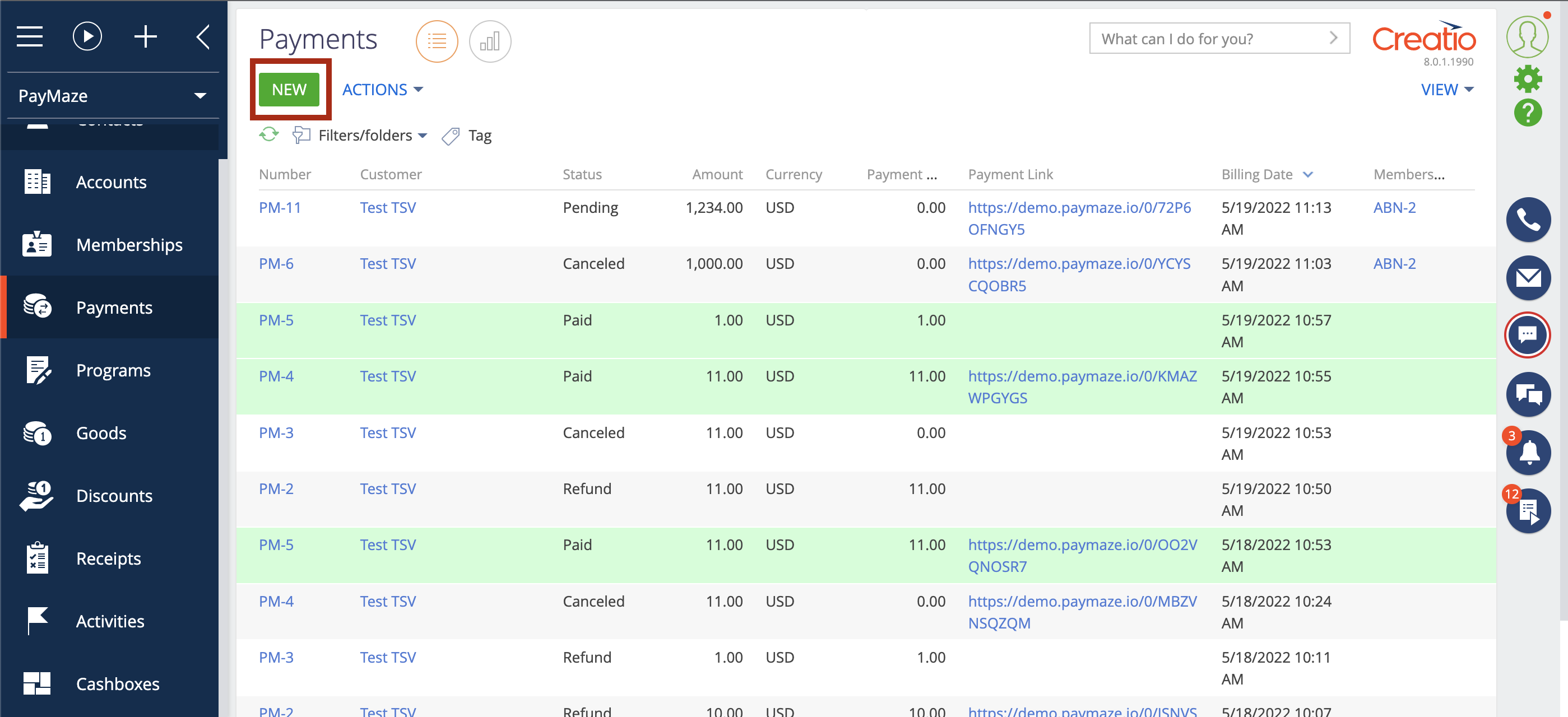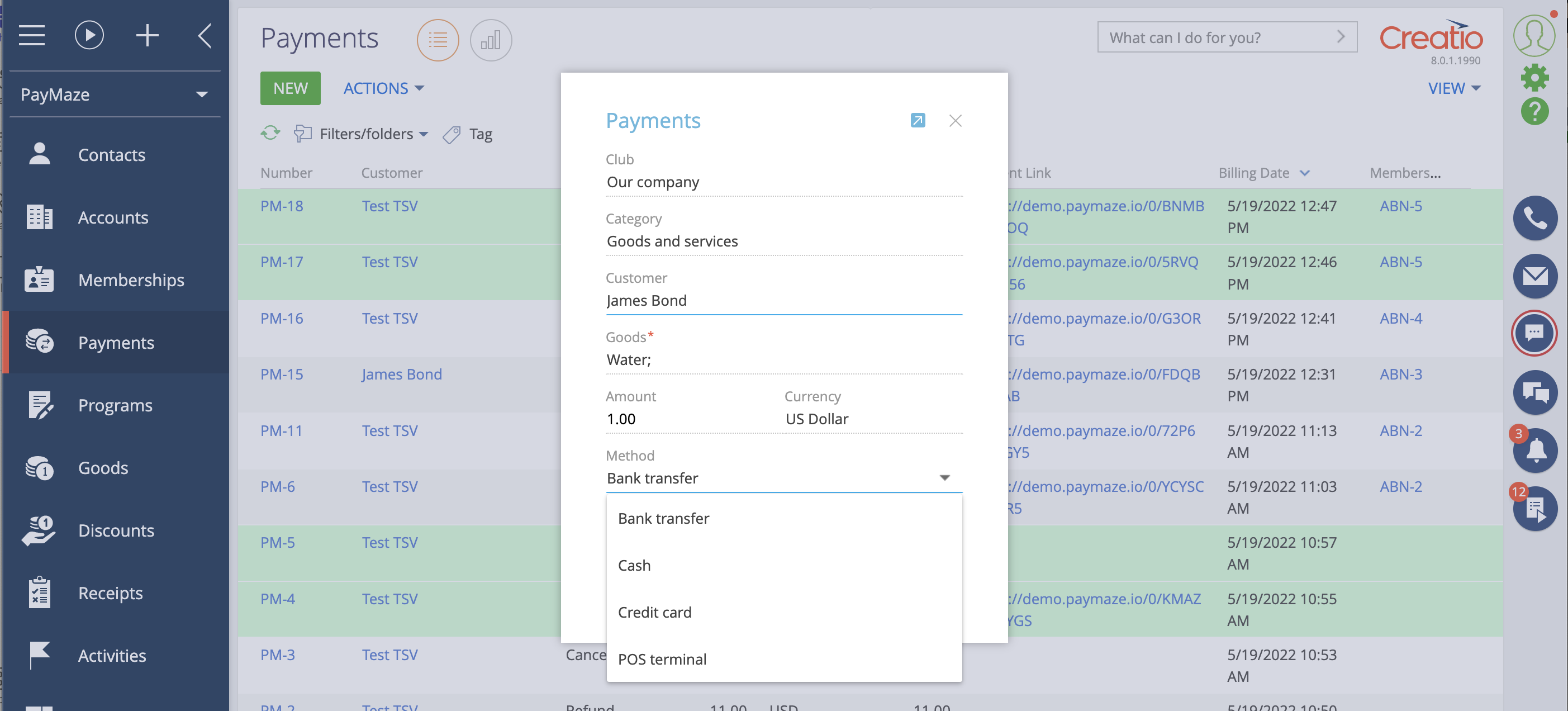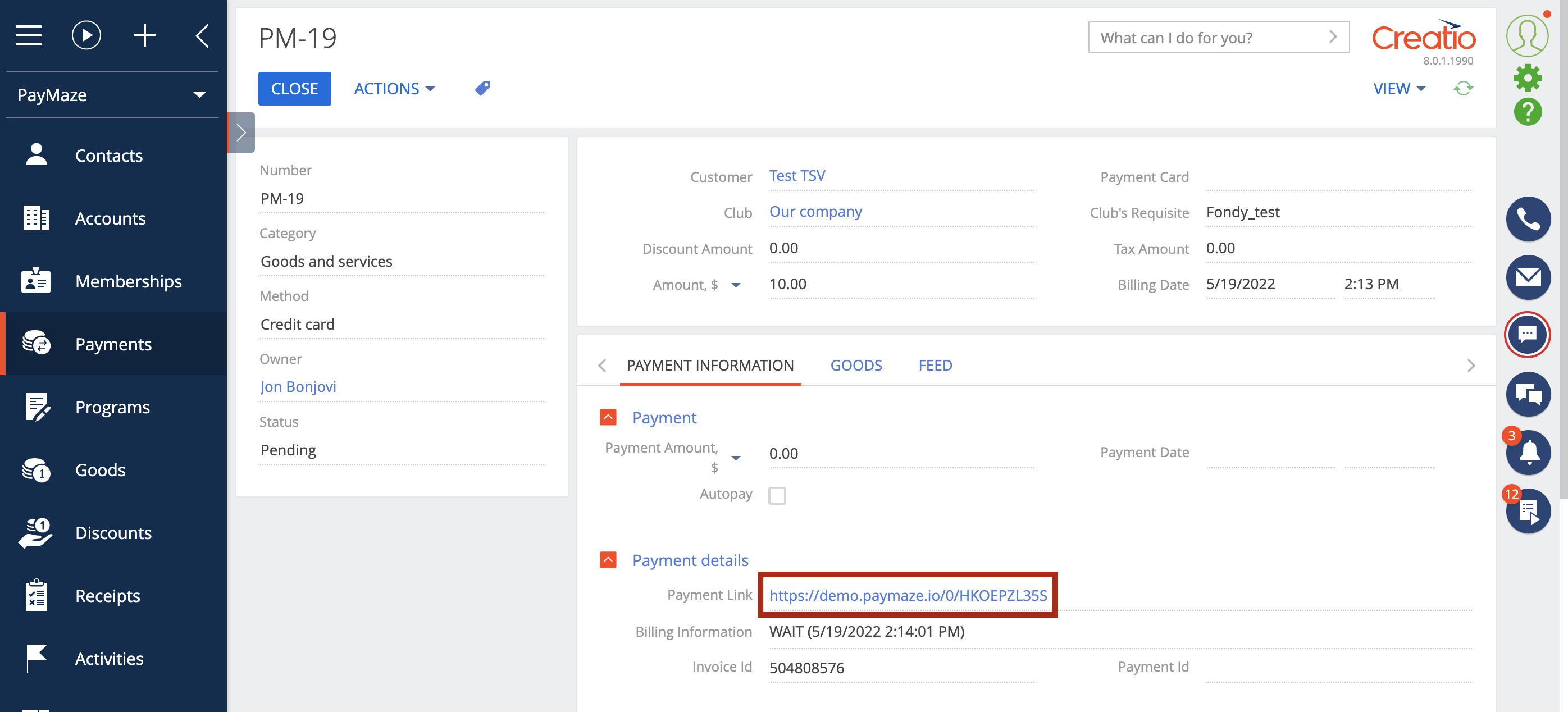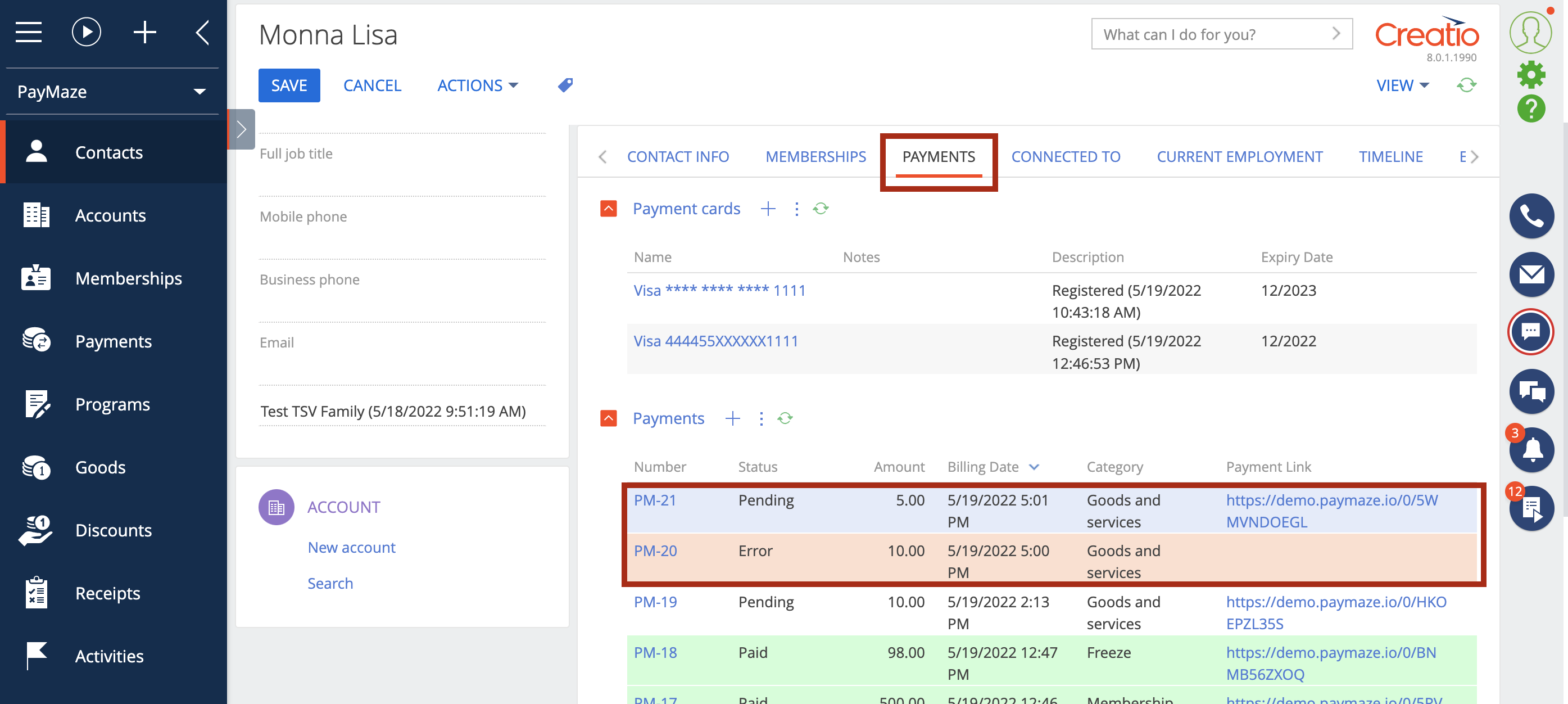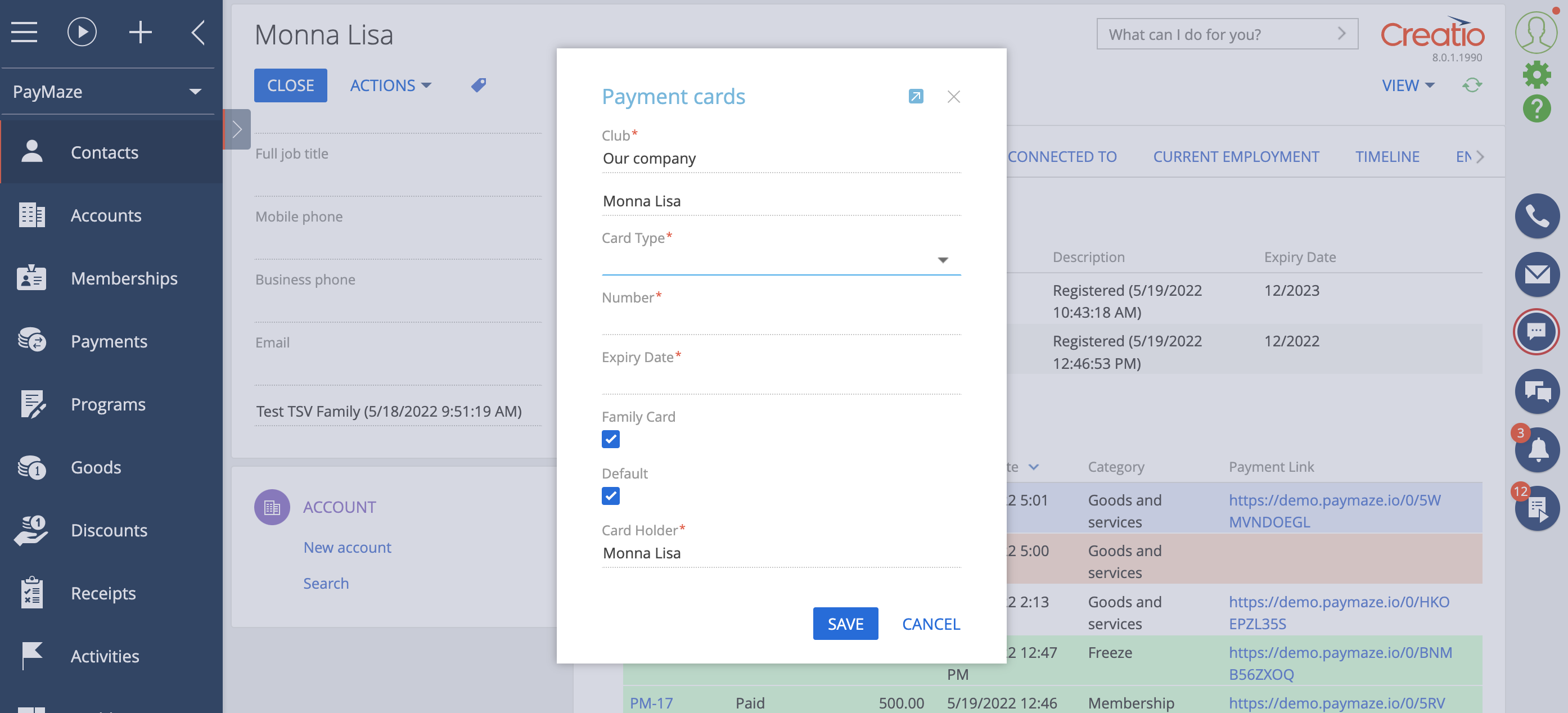How to start with paymaze
Initial installation and testing
After installing the paymaze APP or paymaze Membership, go to "System Designer"
Find "Set up integration with PayMaze" in the "Import and Integration" block. You will then be asked to enter your data, which will be used to create an account as well as support communication.
After registration you will be offered:
- use test mode for familiarization (does not require registration of a real payment gateway);
- register a real merchant in one of the payment systems (you must be registered in the payment system).
If you have chosen the first option, a test integration with the payment service will appear in your account, which will be tied to the "Our company" counterparty. This connection can be used to test and debug the product.
The system is ready for testing. You can proceed to create payments (Create payment manually )
Payment gateway connection
Important: To connect a payment gateway, you must have an account registered there.
To create a connection with payment gateways, you need to go to "System Designer", the block "Import and Integration", the item "Set up integration with PayMaze" and then start the button "ADD PAYMENT ACCOUNT"
Next you need to fill out the form - choose Recipient, the company that will receive the money. Specify "Requisites" to receive payments, "Email", and select the required Payment system.
Public key / Private key - are obtained in the personal account of the payment service ()
You can check the correctness of adding a connection with the payment service on the "Banking details" in the required Account
When creating details, only "Name" is a required field, the rest can be left blank
Creating a payment manually
To register a payment, go to the working environment "Paymaze" in the section "Payments" and create a new payment
Fill in the required fields
- specify the name of the merchant - the account to which the payment system is attached (real or test);
- indicate the payer;
- goods or services;
- quantity of goods or services;
- the currency in which you would like to receive the payment;
- how do you want to receive payment;
After saving, the information will be transferred to the payment gateway:
- if a client card was linked, the funds will be debited
- if it is assumed that the payment service should generate a link for payment, then it can be found in the payment
It is possible to create a payment directly in the "Contact" card on the "Payments" tab
How to add customer payment cards.
Some payment systems support linking payment cards. You can add payment cards in the "Contact" card, "Payments" tab
Automatic creation of payments.
In real business processes, it is often necessary to automatically create payments with payment links linked to Invoices, Orders, Customer Requests and other objects, depending on your business and the installed version of Creatio.
paymaze allows you to implement such automation using the Creatio business process designer. Including with the subsequent sending of payment links to the client (by email or other channels).
We will be glad to help you with setting up business processes. Contact us for a consultation - support@true-item.com