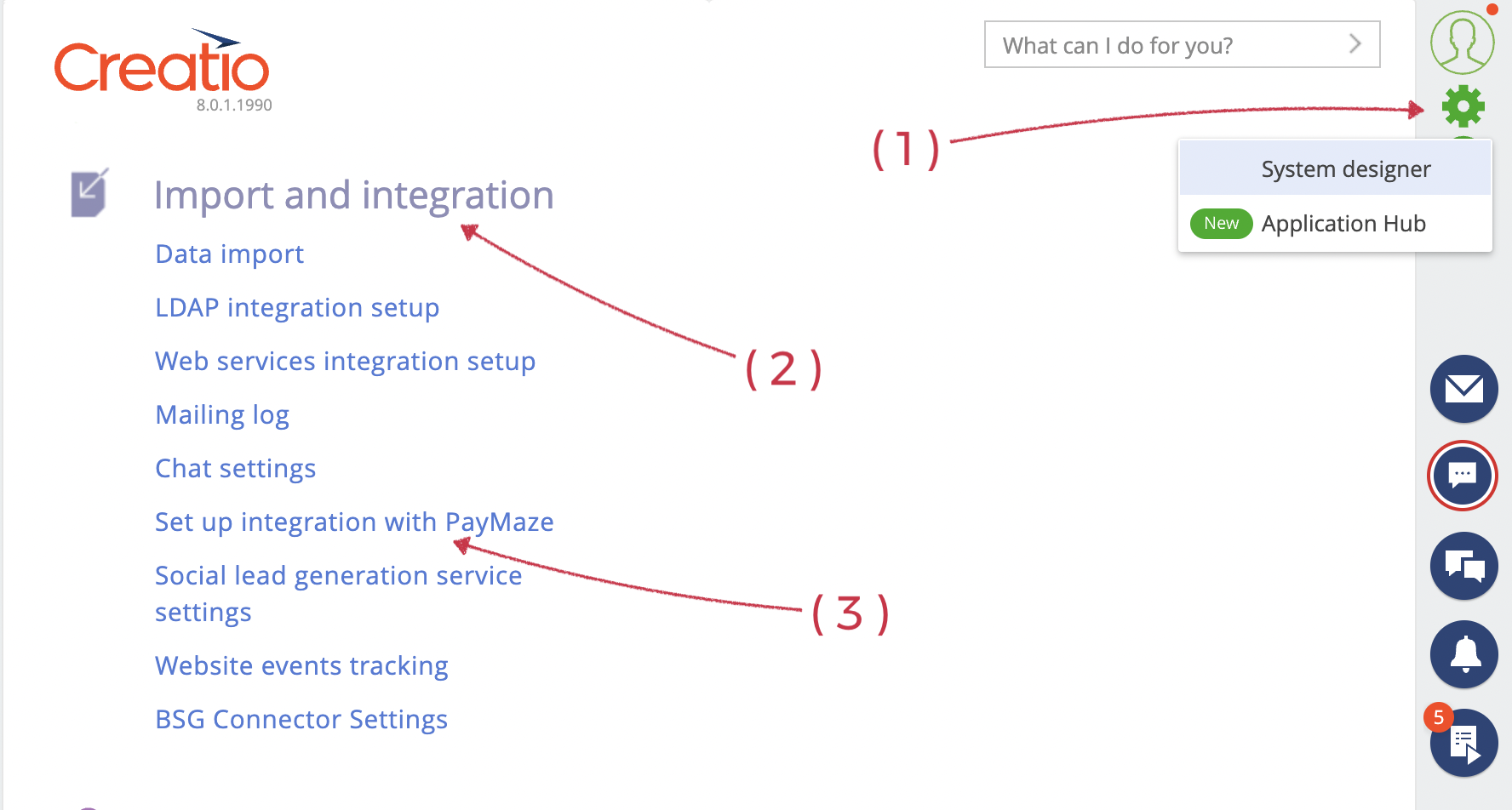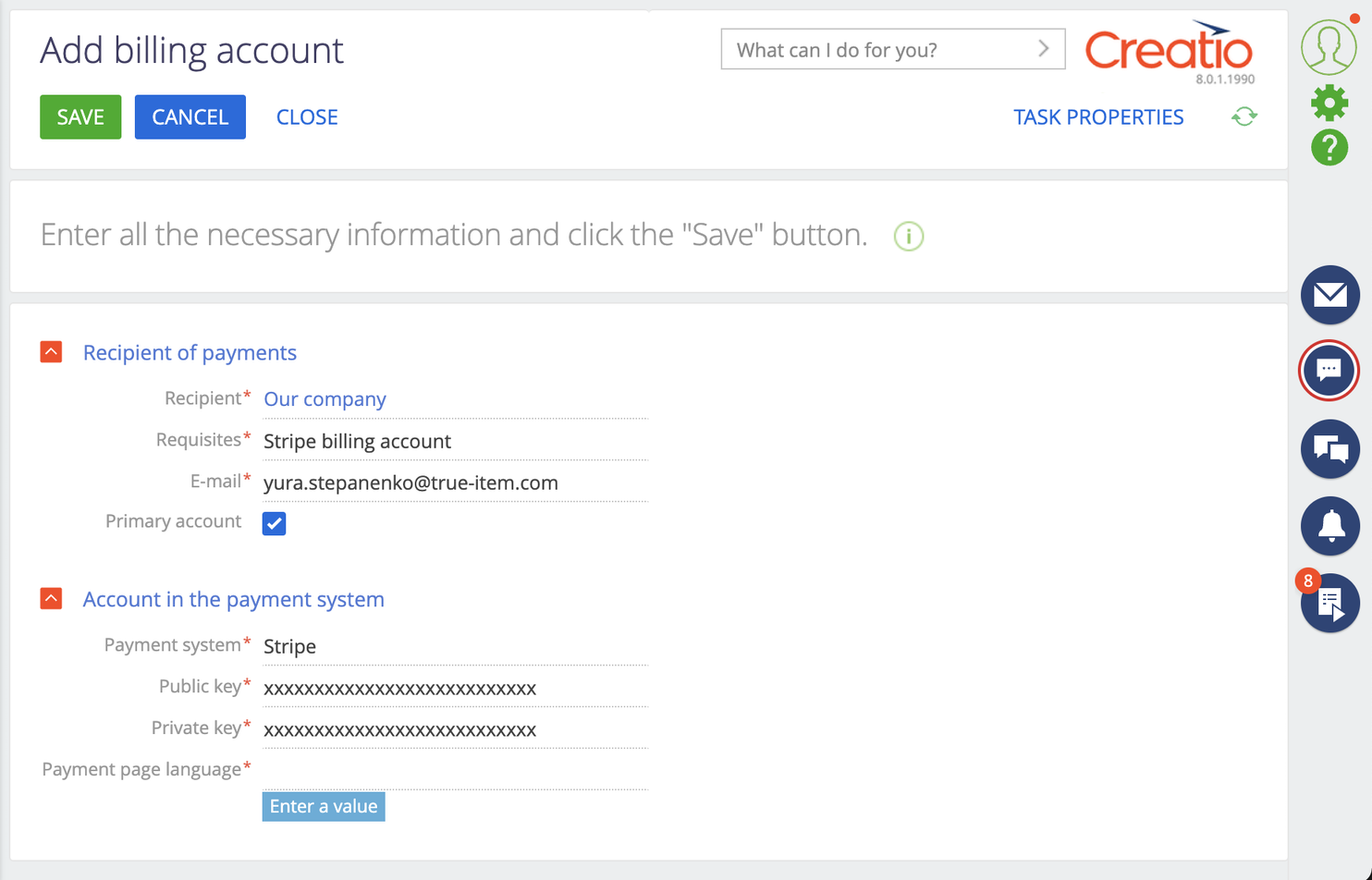Add merchant for paymaze in Creatio
Before starting...
Before starting, you will have to get public and private keys for the merchant in your payment system.
Check how to do it for your payment gateway - How to connect payment gateway.
We recommend reading How paymaze manages payments in Creatio before registering the first merchant.
1) Go to Creatio System designer and click Set up integration with PayMaze in the Import and Integration section
2) Press Add Billing Account button on the next screen.
3) Fill out the form and press Save.
- Recipient - Account in Creatio, which will be the Payee for this merchant.
- Requisites - Billing info record in the account.
- E-mail - responsible for this merchant.
- Public and Private keys - information from the payment gateway admin panel. Used to connect paymaze with your merchant in the payment getaway.
- Payment page language - checkout form default language. Some payment getaways switch languages based on user browser preferences.
4) After successful registration of your merchant, you can start using the payment gateway for Our company account.